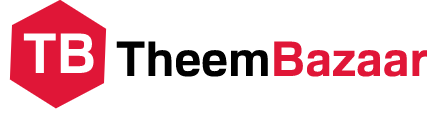One of the important setting items of WordPress is ” permalink setting “.
Permalinks are a very important setting in website management, so you want to understand from the basics.
However, for WordPress beginners, the term permalink is rarely heard and may be unfamiliar.
In this article, for blog management and site management beginners,
- What is a permalink in the first place?
- How to set it correctly
- Precautions when changing the permalink settings on the way
I will summarize in an easy-to-understand manner.
What is a permalink?

A permalink is a part of the URL set for each web page.
For example, in the case of the “conoha.jp/wing/” page, the “/ wing /” part is the permalink .
By the way, “conoha.jp” is called a domain , and the entire “conoha.jp/wing/” is called a URL .
* The red frame in the image below is the permalink.
Permalink is written in English as “Permalink”, literally translated as “persistent link” or “permanent link”.
As the name implies, by setting a permalink, the URL of the page will be fixed continuously.
WordPress permalink setting method
In WordPress, if you select “Settings” on the left sidebar of the dashboard , “Permalink settings” will appear, and you can set it from there.
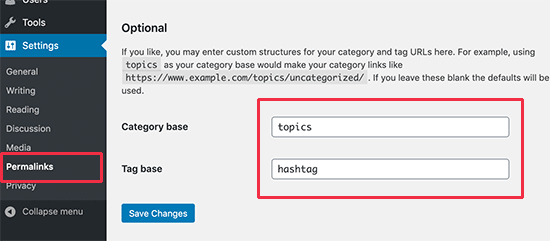
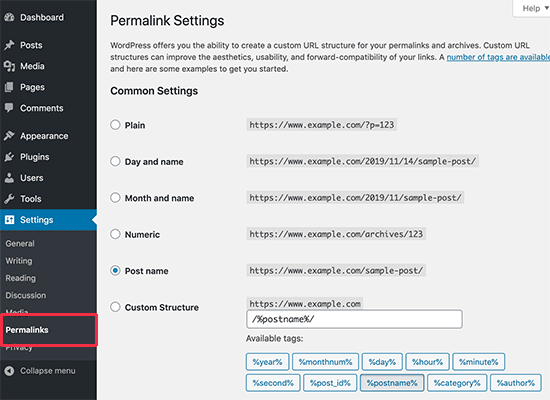
You can choose from multiple permalink settings, but it is difficult to change them later, so take this opportunity to fully understand them.
Types of permalinks that can be set in WordPress
As shown in the image above, there are 6 types of permalinks that can be set in WordPress .
Basic (initial setting)
The number automatically assigned by WordPress will be the permalink as it is.
There is no big disadvantage, but it is not recommended because it is difficult to manage the article by looking at the URL alone.
The default setting is this permalink, but it is recommended to change it to the “post name” described later.
Date and post name
It is a setting that “published date” and “post name” are entered in the permalink .
If the permalink contains the date of publication, the URL will change if you change the publication date later, so this setting is not suitable for sites and blogs that often change the publication date.
Month and post name
It is a setting that “published month” and “post name” are entered in the permalink .
This is also not recommended as the URL will change if the release month changes.
Number base
This is a permalink setting that sets ” archives / numbers (ID) ” after the domain when you create an article .
ID is the page ID inside WordPress that is automatically assigned. You can check it on the management screen.
Post name
It is a setting that ” post name (article title) ” is put after the domain .
If you set the permalink by the post name, the article title will be set automatically, but you can change it to any character string on the article creation screen.
Therefore, it is possible to change it to a character string that is easy for the user to understand, and it is easy to manage by yourself, so I think that it is a setting with many merits .
Custom structure
It is a setting that allows you to customize the permalink settings.
The setting items are as follows.
| % year% | Year (example: 2020) |
|---|---|
| % monthnum% | Month (example: 01) |
| % day% | Day (example: 30) |
| % hour% | Time of time (example: 03) |
| % minute% | Minutes of time (eg 30) |
| % second% | Time seconds (eg 35) |
| % postname% | Post name (article title) |
| % post_id% | ID assigned to each page |
| % category% | Category page permalink |
| % author% | Author name |
For example, if you set “/% category% /% postname% /% year% / (category / post name / year)” in the custom structure, the permalink will be “category permalink / test (post name) / 2020 /”. Become.
It’s a highly flexible setting method, but you don’t have to choose it unless you have a detailed site plan or design.
Set permalinks according to the nature of the site

Then, what kind of setting is good when actually setting the permalink?
The guidelines officially published by Google recommend ” keeping a simple URL structure “.
Google recommends that you use a URL that makes sense, such as “blog” for articles about blogs and “english” for articles about English, rather than numbers like IDs .
It’s not clear how much permalinks and URLs affect the top display in searches, but Google’s guidelines recommend “maintaining a simple URL structure”, so those who set permalinks accordingly Is considered to be good.
Recommended permalink settings for personal blogs
For personal blogs, it is recommended to set the “post name” so that it is easy to manage and easy to make a simple and meaningful character string .
As mentioned above, if you set the permalink setting to “Post name”, you can set the permalink to any character string on the article edit screen .
For example, set “/ english /” for articles about English, “/ school /” for articles about schools, and so on.
As mentioned above, it’s very easy to set up.
Permalinks can be set to Japanese, but try to use alphabetical notation as much as possible.
This is because the URL does not support Japanese, and when you paste a link, Japanese is automatically converted to alphanumericals, and “h% e3% 81% 8a% e7% 9f% a5” % e3% 82% 89% e3% 81% 9b% e3% 83% 86% e3% 82% b9% e3% 83% 88 “will create a long string.
Japanese permalinks are also possible, but when sharing via SNS or email, the meaning will not be conveyed or the URL will be a long character string.
Therefore, use English and alphabetical notations for permalinks as much as possible.
Symbols that can be used with permalinks
Permalinks can use “-(hyphen)” and “_ (underscore)” in addition to alphanumericals .
It is used when you want to add two or more meanings to the permalink when the number of articles and pages increases to some extent.
For example, images such as “/ blog-site /” and “/ blog_picture /”.
Other symbols cannot be used in principle.
Set the news site with the date
For news sites where the date is important, it is recommended to set the date in the permalink because it is easy for users to understand.
By including the date in the URL, there is an advantage that you can immediately know “when the article is” when it is shared on SNS .
In ITmedia and J-CAST news , the date is included in the permalink.
However, if you use a permalink with a date, the permalink will change at the same time when you change the publication date later.
If the permalink changes, the URL will also change, so it is difficult for you to manage it yourself, and SEO may be adversely affected, so be careful.
Corporate site is set by post name
It is recommended to set the post name for a simple corporate site of the company .
It will be easier to understand if you set “/ service /” for the service content page, “/ event /” for the event page, and “/ faq /” for frequently asked questions.
EC sites and information sites are easy to manage if you enter the category name
In the case of shopping sites, e-commerce sites, and information sites, it is easier for users to understand and manage by entering the category name using a custom structure .
Categories such as Apple’s iPhone, Windows Surface, and Kakaku.com are also included in the permalink.
However, if you want to include the category name in the permalink, the category must be solidified to some extent at the site design stage.
If you change the category on the way, the URL will also change.
As mentioned above, it is difficult to change the setting on the way, so choose carefully.
Precautions when changing the permalink on the way

For new sites, the first setting allows you to set the permalink settings that are appropriate for your site.
However, please note that the URL will change when you change the permalink of the site you are already operating .
Changes that are not automatically redirected require 301 redirect settings
If the URL is changed in the middle, you will not be able to display pages from internal links (links within the site) or external links (links from other than your own site), for example.
Even if there is an inflow from the search, if the URL is changed, a screen such as “The page cannot be displayed” will appear.
Let’s set a redirect setting that automatically moves from the URL before the change to the URL after the change so that it will be displayed even if the URL changes .
WordPress will automatically redirect if you change the permalink that does not change the structure (post name → another post name, etc.), but if the structure changes, it will not be automatically redirected.
For example, if you change from a permalink with a date to a post name, you need to set redirect settings.
Set redirect using plugin
WordPress redirect settings can be easily done using plugins.
First, search for ” Redirection ” from Add New Plugin .
Click “Install Now” and then “Activate”.
Go to Tools-> “Redirection” on the left sidebar to display the Redirection initialization screen.
On the initial setting screen, click “Start setup”, check the following two check items, and click “Continue setup”.
After that, do not make any changes and complete the initial settings.
After that, in the forwarding rule setting (the screen displayed when you open it for the first time), just enter the URL of the forwarding source (URL before changing) and the target URL (URL after changing) and add the forwarding rule. Redirect settings are possible.
After completing the settings, let’s check if the redirect is correct by actually entering the URL before the change.
Redirection setting is necessary not only for changing permalinks, but also when the URL changes due to domain migration, or when you want to skip articles in one, so “Redirection” can be used even in that case. increase.
Be careful as it can affect SEO
It’s not clear if setting permalinks (changing URLs) will affect SEO.
It is believed that there will be almost no adverse effects if the redirect settings are set properly.
However, if you do not redirect and the page is not displayed for a long time, SEO will be adversely affected .
What is a WordPress permalink? summary

So far , we have explained the WordPress permalink settings and points to note when changing them on the way .
Permalinks are not considered to have a significant impact on SEO, but Google’s guidelines include permalinks, and from the user’s perspective, it’s best to make them as simple and easy to understand as possible.
However, if you change the permalink later, there are many disadvantages, so be careful.
Set the permalink when you open WordPress, or if you have to change it later, please do a 301 redirect firmly.
Table of Contents