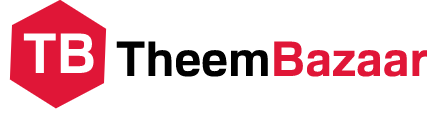Site map for running a site with WordPress .
A site map is like a so-called site map that organizes the connections between articles (contents) on the site in an easy-to-understand manner.
Without a sitemap, the influx of readers wouldn’t be able to get to the information they wanted, which would be less convenient.
As a result, it may lead to a decrease in reader satisfaction , which may cause the search ranking to be unable to be raised .
It’s an important site map for running your site, but WordPress doesn’t have it as a standard feature.
However, it is a hassle to create a site map yourself and update it every time an article is created.
So, in this article, I will explain how to easily create and set a site map.
What is a site map?

As mentioned above, a site map is a ” organization of the connections between articles (contents) of the entire site “.
The roles of site maps can be divided into the following two main roles.
- Site map to tell users what kind of pages are included
- Sitemap to convey the site structure to search engines (mainly Google)
Let’s take a closer look at each feature.
Site map required for users
First of all, it is a site map necessary to improve the convenience of users (site visitors) .
Site maps for users are created in ” HTML format ” and have the effect of improving the convenience of the reader.
Specifically, it is a list of articles on the site to help readers find where the article they want to see is.
By summarizing it as shown in the image below, it will be easier for the reader to reach the article they are aiming for.
When the reader clicks on an item in the site map, the linked page can be opened, increasing the migration rate .
The higher the migration rate, the higher the rating of the entire site, which will have a positive effect on the search ranking.
Sitemaps to create for search engines
Next is for search engines a site map created
Sitemaps created for search engines are created in ” XML format ” and are responsible for properly communicating the structure of the entire site to search engines (Google, Yahoo, etc.).
If the crawler (like a robot that roams the site) doesn’t read the data on the site, the search engine won’t show the content.
The crawler crawls the links within the site to detect the structure and content of the entire site.
The reason for creating it in XML format is to allow this crawler to read smoothly .
Search engine sitemaps are useful for crawlers to navigate the site correctly and comfortably.
How to create a sitemap on your WordPress site

From here, how anyone can easily create a sitemap .
Even beginners on WordPress sites use the following two plugins to create a site map .
- PS Auto Sitemap (Create sitemap for users)
- Google XML Sitemaps (Create sitemaps for search engines)
By using these
- The site map is automatically updated when the article is published / updated.
- Automatically notify search engines (Google, Yahoo, etc.)
- Easy adjustment of display / non-display
I can.
It takes about 5 minutes from installation to setting so let’s take this opportunity.
From here, I will explain how to set each plug-in.
PS Auto Sitemap
First of all, I would like to introduce ” PS Auto Sitemap “.
By using PS Auto Sitemap, you can create a site map for site visitors .
PS Auto Sitemap is a very useful plugin that can automatically create HTML sitemaps.
Let’s introduce it now.
Search for PS Auto Sitemap in the plugin and download it.

Next, create a page to display the site map with “Fixed page> Add new”.
When the page edit screen is displayed, enter the following text in HTML format.
<! – SITEMAP CONTENT REPLACE POINT –>
- * If you are using Gutenberg, add it with “Custom HTML block”
Next, find out the page ID required for page setup.
After publishing the page for the site map, move the cursor to “Fixed page list> Page created earlier”.
Then, the page ID (post = 〇〇〇) will appear below, so remember this number.
- * In this case, it is “119”.
Finally, let’s set the site map with “WordPress settings> PS Auto Sitemap”.
The settings differ depending on the person, but this time I changed the following items.
- Homepage output → None
- Fixed page list output → None
- Article displaying the site map → 119 (the one I wrote down earlier)
am.
Please set it according to your wishes, such as what you want to display or change the design.
Now, when you open the URL created on the fixed page earlier, the site map will be displayed as shown below.

The initial state is displayed in list format with no style (design).
If you want to change the design according to the site, you can select from “Settings> PS Auto Sitemap> Change Style”.
The following 13 types can be selected.
- simple
- Simple 2
- Checklist
- highlighter
- Document tree
- sticky note
- note
- Arrow
- business
- index
- Urban
- underscore
- Cube
I will introduce how it changes when you change the style for reference.
When “Sticky Note” is selected.

If you select an index

If you select a cube

Even beginners can easily change the design, so please try setting it when you introduce PS Auto Sitemap.
Also, add the page URL of this site map to the menu to make it visible to the reader.
Google XML Sitemaps
Next, I would like to introduce ” Google XML Sitemaps ” , a sitemap creation plugin created for Google search .
Google XML Sitemaps is one of the most popular plugins for creating XML-formatted sitemaps.
Search Google XML Sitemaps and install the plugin.
Once the installation is complete, you will be able to make fine adjustments from the WordPress settings screen.
The setting contents differ depending on the environment, but this time I would like to introduce the adjustment contents as an example.
Leave the basic settings that were set from the beginning as they are.
Set the post priority to “Priority is not calculated automatically”.
The reason is that you don’t have to prioritize articles with a lot of comments.
Next, add “Include Category Page” for Sitemap content.
If you’re indexing category pages, it’s a good idea to add them to your sitemap to make it easier for crawlers to crawl.
I set the priority setting “By Archive / Tag Page / Poster Page” to “0” because I decided that it was not necessary to send it to the site map.
This setting is just an example.
The settings will change depending on each environment, so set the appropriate one for your site.
Cooperation between Google XML Sitemaps and Search Console
At this point, the site map has been created, but it will take some time for the crawler to patrol.
By accelerating the crawler patrol, you can speed up the time to post on search engines (Google, Yahoo, etc.).
Here are the steps to let the crawler know that you have created a sitemap .
First, send the information that created the site map from the Google Search Console .
- * It is assumed that you have already registered in the Google Seach Console.
After opening the search console, select “Site Map” from the menu.
When the sitemap page is displayed, enter “sitemap.xml” to add a new sitemap and submit.
- * Sitemap.xml was generated when the Google XML Sitemaps plugin was installed.
When the status becomes “successful”, it is complete.
By registering with the search console, you can promote notifications to search engines.
Anyone can easily work on the site map, so let’s do it now.
A summary of how to create a site map with WordPress and settings for beginners

To summarize the procedure,
- Create a sitemap for users with PS Auto Sitemap
- Create a sitemap for Google search with Google XML Sitemaps
- Integrate Google XML Sitemaps with Search Console
Let’s create a site map in 3 steps.
Even beginners can easily create a site map by using a plugin, so
We recommend that you install it when you open the site.
Table of Contents